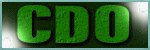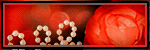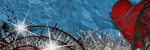Search This Blog
TOU
My tutorials are written by me and are the results of my own imagination. Any resemblance to another tutorial are purely coincidental.
Please DO NOT claim any of my tutorials as your own.
You may us my tutorials for challenges but please link to my tutorial on my blog.
You may not translate my tutorials.
DO NOT RIP MY TAGS
If you have any questions regarding my tutorials, please feel free to email me at gwils2007@gmail.com
Sunday, February 4, 2024
Mother's day
This tutorial was written by me on May 9, 2021. The results are of my own imagination. Any resemblance to another tutorial is purely coincidental.
Please DO NOT claim this tutorial as your own.
This was written assuming you have a working knowledge of PS.
Please keep in mind that I write the tutorial as I am creating it.
Sometimes I may not explain properly where to place things so please see my example if you are ever in doubt :)
Supplies needed
I am using Adobe Photoshop 2021 but this tutorial should work with any version.
You can download the 7 day trial of PS here.
PTU Tube: I am using Misticheskaya's beautiful tube "Mother with Child". Please do not use this tube without a proper license. You can purchase her beautiful tube here.
PTU Kit: I am using a gorgeous kit called "Mother's Day" created by Hania's Design. You can purchase her beautiful kit here.
Font of choice for your name.
Plug in: None
Drop shadow of choice.
Please read all the Artist's/Designer's TOU.
To open an image, I click on the element or paper in the file folder and drag it into PS.
To transfer an element or paper in PS to my tag, I left click and drag it into my working canvas.
The other way is to left click and drag the element from the folder right onto your tag.
Either way you will get the same results but the resizing will be different :). I will be using the both method for this tutorial.
For resizing and rotating I use the Ctrl+T command.
To mirror or Flip go to Edit>Transform>Flip Horizontal (mirror) or Flip vertical (Flip).
Remember to save often.
Let's get started.
Open a new 800x800 transparent image. We will resize later.
Go to layers, New fill layer, solid color. When the pop up window appears type in FFFFFF and click ok.
Drag element 62 into the tag. Resize 22.85% and move to the bottom of the canvas. Duplicate and resize 14.09% move to the upper left of the original layer. Lower the opacity to 50%.
Drag element 47 into the tag. Resize 22.13% and move to the top right of the canvas.
Drag element 49 into the tag. Resize 14.82% and move to the upper right of the mask. Duplicate, mirror and move to the bottom right of the mask.
Drag element 77 into the tag. Resize 14.66% and move to the top right of the mask.
Drag element 91 into the tag. Resize 20.28% and move to the top of the mask.
Drag element 103 into the tag. Resize 20.40% and move to the top left of the mask. Duplicate and move down and to the right.
Select the layer under the frames.
Drag paper 7 into the tag. Resize 14% and move under the left frame. Duplicate, drag above the first frame and move under the second frame.
Select the first frame, Using the magic wand, click in the center of the frame. Go to Select>Modify>expand by 3.
Select the paper layer. Go to Layers>Layer Mask>Reveal selection.
Repeat the above steps for the second frame and paper layer.
Standing on the paper layer of the second frame, drag your close up tube into the tag. Resize 60% and move into the frame. Holding down the Alt key, select the mask thumbnail on the paper layer. Still holding down the Alt key, drag the mask thumbnail onto the close up tube. Change the blend mode to overlay.
Select the first frame layer.
Drag element 29 into the tag. Resize 7% and move to the right of the frame slightly to the left of the edge.
Drag element 73 into the tag. Resize 6.28%, rotate 16.85 degrees and move to the top right of the frame.
Select the second frame layer.
Drag element 84 into the tag. Resize 17% and move over the frame.
Drag extra 04 into the tag. Resize 11.56% and move to the top right corner of the frame.
Drag element 29 into the tag. Resize 7% and move to the top left of the frame.
Drag element 73 into the tag. Resize 10.49% and move to the bottom of the frame.
Drag element 89 into the tag. Resize 15.20% and move to the right side of the frame.
Drag element 82 into the tag. Resize 6.65% and move to the bottom right of the frame.
Drag element 22 into the tag. Resize 16.36 and move to the lower far left of the frames. Duplicate and move up to the left side of the second frame.
Drag element 85 into the tag. Resize 18.39% and move to the bottom of the frame. Duplicate and move to the bottom left of the mask.
Drag element 38 into the tag. Resize 21.93% and move to the bottom of the first element 85.
Drag element 26 into the tag. Resize 15% and move to the bottom left of the frame.
Drag Word art 22 into the tag. Resize 18.51% and move over the lower set of balloons.
Drag element 108 into the tag. Resize 7.21% and move to the bottom of the word art.
Drag element 44 into the tag. Resize 9.88% and move to the bottom left of element 108. Duplicate and move the right of element 108.
Drag element 46 into the tag. Resize 10.21% and move to the left side of the second frame.
Drag element 52 into the tag. Resize 10.09% and move to the bottom of element 44. Duplicate and move slightly to the right.
Drag element 64 into the tag. Resize 10.33% and move to the bottom of the daisies.
Drag element 100 into the tag. Resize 14.27% and move to the bottom left of the watering can.
Drag element 31 into the tag. Resize 13.76% and move to the bottom right of the watering can.
Drag element 55 into the tag. Resize 12.91% and move to the bottom left of the rubber boot.
Drag element 95 into the tag. Resize 16.38% and move to the bottom right of the frame.
Drag element 90 into the tag. Resize 12.50% and move to the bottom right of the heart.
Drag element 72 into the tag. Resize 8.56% and move to the bottom right of the dog.
Drag element 20 into the tag. Resize 8.13% and move to the bottom left of element 72.
Drag element 30 into the tag. Resize 7.46% and move to the bottom right element 72.
Drag the main tube into the tag. Resize 20% and move to the bottom of the hatbox and books. See mine for placement.
Drag word art 35 into the tag. Resize 9% and move to the bottom center of the tube.
Drag element 33 into the tag. Resize 8.68% and move to the bottom of the wordart.
Drag element 80 into the tag. Resize 13.24% and move to the bottom of the hat.
Drag element 65 into the tag. Resize 12.14% and move to the bottom center of the tube.
Drag element 08 into the tag. Resize 12.62% and move to the bottom of the sheep.
Drag element 68 into the tag. Resize 8.27% and move to the right of the gift.
Drag element 02 into the tag. Resize 10.17% and move to the right of the necklace stand.
Drag element 50 into the tag. Resize 10.17% and move to the bottom of the drink.
Drag element 56 into the tag. Resize 9.80% and move to the bottom of the first gift.
Drag element 101 into the tag. Resize 10.07% and move to the bottom left of the purse.
Drag element 69 into the tag. Resize 8.20% and move to the bottom right of the shoes.
Drag element 78 into the tag. Resize 11.28% and move to the bottom of the second gift.
Add any other elements you like and make any adjustments to the layers.
Crop away any extra space.
Image, Image Size and resize 650 on the longest side.
Oh almost forgot we need to drop shadow all of our elements. I actually do the drop shadow at the end :)
Select the element on the bottom of your tag in the layer pallet and double click it.
A layer style window will pop up. Click on Drop shadow. and use the following settings.
Now right click on the layer you just applied the drop shadow. Click copy layer style.
Now click on the layer above and hold down the shift key, select the layer under the paper layer. Right click and paste layer styles.
Select the bottom frame layer, apply the drop shadow. Select the top frame layer. holding down the shift key, select the top layer. Right click and paste layer styles. Drop shadow complete :)
Add your copyright and name.
Hide the white background layer Save your tag and export as png.
I hope you have enjoyed my tutorial. I would love to see your results.

Followers
Labels
- Abby Dawn
- Adrienne's Designs
- AI Tube
- Alex Prihodko
- Amber
- Animated Tutorial
- Animating with mng file
- Animating with psd file
- Animating without pre-made animation
- Anna Marine
- AoRK
- Applying a mask to Animation
- Atarika
- Atelier de Minja
- Attila
- Autumn
- Awareness
- Barbara Jensen
- Barbara Jensen Bonus Tube
- Bella Caribena
- Canada Day
- Carita Creationz
- Cartoon Pink
- CDO
- Changing the Blend mode of Animation
- Chaos Priestess
- Christmas
- Circus
- Colorizing psd animation in psp
- Covid-19
- Curious Creative Dreams
- Dark/Gothic/Halloween
- Dilara
- Doodle by Design
- Easter
- Egyptian
- Elegance Fly
- Elias Chatzoudis
- Enamorte
- Enys Guerrero
- Fantasy
- Fiodorova Maria
- Foxys Designz
- FTU Animation
- FTU Scrap kit
- FTU Tube
- FTU WordArt
- Goldwasser
- Gothic Inspirations
- GriAnna
- Hania's Design
- Indigenous
- Jeff Haynie
- Jenny
- Julsy
- Karmalized Scraps
- Katharine
- Kela
- Kiya Designs
- Kizzed by Kelz
- Lady Mishka
- Ladyhawwk Designs
- Mardi Gras
- Martin Abel
- Maryline Cazenave
- Medical
- Mermaid
- Misticheskaya
- MizTeeques
- Mother's Day
- New Years
- No Scraps
- Nocturne
- PFD
- Pink Paradox Productions
- Pirate
- PS Tutorial
- PSP Beginner tutorial
- PSP Tutorial
- PTU Cluster
- PTU Kit
- PTU tube
- PTU Tutorials
- Rebecca Sinz
- Rebel Dezigns
- School
- Sheokate
- Sophisticat Simone
- Spring
- St. Patrick's Day
- Stan Dudin
- Stanley Morrison
- Steampunk
- Stella Felice Art
- Summer
- TADD
- Taggerworld
- Thanksgiving
- Tiny Turtle Designs
- Using a JPG mask in PS
- Using multiple animations
- Valentine
- Verymany
- Vintage
- VM Artists
- Wedding
- Western
- Wicked Princess Scraps
- Winter
- Yuriko Shirou
Blog Archive
-
▼
2024
(272)
-
▼
February
(272)
- Steampunk Valentine
- Hanny
- I love Icecream
- Vintage Haunting
- Butterfly Dreams
- Arabian Nights
- Pink kind of Girl
- Champagne Wishes
- Cute Sailor
- Ocean Beauty
- Tropical Vacation
- Purple & Steamy
- Sunshine Vibes
- Burlesque
- Green Apple
- Pink & Steamy
- Green Steam Dream
- Pirate's Adventure
- Fanta Sea
- Gothic Romance
- Under the Sea Beauty
- PTU: Bastet
- FTU: Secrets
- FTU: Smell the Coffee
- PTU: Frankie's Girl
- PTU: Halloween Party
- PTU: Alice's Nightmare
- FTU It's Magic
- FTU Blue Feeling
- FTU: Mindful Angel
- PTU: Cup of Tears
- Blue Beauty
- Witch's Web
- Let is Snow
- Happy New Year
- Alice in Wonderland
- Irish Spirit
- FTU: Mindful Angel
- FTU: A hint of Goth
- FTU: Autumn Days
- FTU: Forever Dark
- FTU: A Taste of Halloween
- FTU: Recover
- FTU: Romantic Steampunk
- FTU: Insoluble Mystery
- FTU: Ladybug Dreams
- Steam 3
- Tonya
- Ahoy Sailor
- Lift Off
- Autumn Gothique
- Gentle Forest
- PTU: Watermelon
- FTU: Beach
- Color Pop 12
- Precious Memories
- Color Pop 9
- Donut Mocha
- Spirit Guide
- Enchanted Fantasy
- Mysteries of the Forest
- Gothic Girl Summer
- Waiting
- Cassandra
- Some Kind of Fairytale
- Tropicana
- Mermaid Song
- Alice
- Amazon
- Valyria
- Mermaid Tears
- Secrets
- Steam Punk Beauty
- Autumn Dreams
- Tangled Web
- Happy Bride
- If the Broom Fits
- Heading Down the Highway
- Pizza Time
- Steamy Autumn
- Sun Kissed
- Sunflowers & Coffee
- Autumn Solitude
- Memories of a Witch
- Secret Garden
- You are my Sunshine
- Shades of Green Steam
- Barbara Jensen Learning tutorials part 3. Animatin...
- Barbara Jensen Learning tutorials part 2. Animati...
- Autumn Mouse
- Learning tutorial 1 - Barbara Jensen Free Tube & K...
- Technolime
- Wickedly Bootiful
- Smiling Hedgehog
- Whimsical Circus
- Halloween Party
- Baba Yaga
- Ghoulishly Delightful
- Autumn Mourning
- Timeless Navigator
-
▼
February
(272)