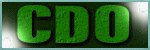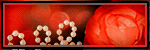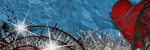Search This Blog
TOU
My tutorials are written by me and are the results of my own imagination. Any resemblance to another tutorial are purely coincidental.
Please DO NOT claim any of my tutorials as your own.
You may us my tutorials for challenges but please link to my tutorial on my blog.
You may not translate my tutorials.
DO NOT RIP MY TAGS
If you have any questions regarding my tutorials, please feel free to email me at gwils2007@gmail.com
Wednesday, February 7, 2024
Color Pop 12
This tutorial was written by me on May 1, 2020. The results are of my own imagination. Any resemblance to another tutorial is purely coincidental.
Please DO NOT claim this tutorial as your own.
This was written assuming you have a working knowledge of PSP.
Please keep in mind that I write the tutorial as I am creating it.
Sometimes I may not explain properly where to place things so please see my example if you are ever in doubt :)
Supplies needed
I am using PSP 2018 but this tutorial should work with any version.
Animation Shop (Optional)
PTU Tube: I am using Enys Guerrero's gorgeous tube 46-3. Please do not use this tubes without a proper license.
You can purchase this tube at CDO here.
PTU Kit: I am using a beautiful kit called "Color Pop 12" created by Karmalized Scraps. This kit can be purchased at CDO here.
The animation is optional and only if you want to animate your tag.
PTU Animation: I am using gorgeous animation 1634 from package 543 by Rebel Dezigns. You can purchase her animation at CDO here.
Mask: Mask 004 by Vivienne's Paintbox. You can get it from her blog here. I am using the jpg version for this tutorial. Open and minimize in PSP.
Font of choice for you name.
Plug in: None
Drop shadow of choice.
Vivienne's Paintbox has awesome drop shadow settings that I use a lot. You can find the settings here and check out her awesome tutorials :)
Anytime you resize an element or tube you should sharpen it. I do this for each layer I resize. Adjust, Sharpness, Sharpen.
Let's get started.
Open a new 7500x800 transparent image. We will resize later.
Add a new layer and flood fill with white.
Open paper of choice. I am using paper 4, copy and close the original. Select the white layer and paste. Layers, new mask layer, from image, in the drop down, select Mask_004_DFly.jpg and click ok. Merge group. You can close Vivienne's mask as we no longer need it.
Open Frame 4, copy and close the original. Select the mask layer and paste. Resize 70% and sharpen. Using your magic wand, click in the center of the frame. Selections, modify, expand by 5. Select your mask layer and add a new raster layer. Open paper of choice. I am using paper 8, copy and close the original. Select your new raster layer, edit, paste into selections. Select none, sharpen the paper layer.
Copy your tube, select the frame layer and paste. Resize 55% and sharpen. Move into a spot you like best. Select your frame layer, using your magic wand, click in the center of the frame. Selections, invert. Select your tube layer. Using the eraser tool, erase the bottom portion of the tube that hangs over the bottom of the frame. Select none and drop shadow the tube and frame.
Now we need to make a cluster of elements around the frame. This is your tag so you place the elements as you like. Mine is just an example on how you can do it.
Open element 13, copy and close the original. Select the mask layer and paste. Resize 10% and sharpen. Move to the upper left of the mask, duplicate and move to the far right. Duplicate, Image free rotate to the left by 20 degrees, move to the bottom left, Duplicate again and mirror. Drop shadow each layer.
Open element 7, copy and close the original. Select the top leaf layer and paste. Resize 20% and sharpen. Move to the top left of the frame, duplicate and mirror. Duplicate and using your pick tool, turn the rose down and to the left until it is sideways. Move to the middle right side of the heart frame. Duplicate and mirror. Repeated the duplicating, turning using the pick tool again so that it fits nicely along the bottom right of the frame. Duplicate and mirror. You should have 6 layers. Drop shadow each layer.
Open element 26, copy and close the original. Select the top leaf layer and paste. Resize 20% and sharpen, move to the bottom left so it is in between the bottom and middle rose. Duplicate and move to the bottom right between the roses. Using your pick tool, turn the ribbon until you like how it shows on your tag. I repeated the duplicating and using my pick tool two more times for a total of 5 layers. Drop shadow each layer.
Open element 31, copy and close the original. Select the top rose layer and paste. Resize 15% and sharpen. Move to the top left of the frame. I duplicated this layer 5 more times for a total of 6. Move the layers around your frame and use the pick tool to turn them different ways. Once happy with placement, drop shadow each layer.
Open Spray 2, copy and close the original. Select the top leaf layer and paste. Resize 50% and sharpen. Move to the upper left of the frame. Duplicate and move to the bottom right of the frame. Select the first sparkle layer, duplicate and mirror. Drag this layer above the ribbon layers and move to the top right corner. Duplicate and move to the bottom left corner. I added a slight drop shadow of V/H 0, Opacity 50, Blur 2, color black.
I'm happy with the way the cluster of elements look behind my frame. You can add any other elements by repeating the duplicating and using the pick tool.
Open element 20, copy and close the original. Select the top layer and paste. Resize 30% and sharpen. Move to the bottom center of the frame. Drop shadow.
Open element 42, copy and close the original. Select the tube layer and paste, resize 30% and sharpen. Image, free rotate to the right 20 degrees and move to the bottom left of the clock. Duplicate and mirror. Move this layer slightly up and to the right. Drop shadow each layer.
Open element 24, copy and close the original. Select the tube layer and paste. Resize 15% and sharpen. Repeat sharpen. Move to the bottom center of the mask. Drop shadow.
Open element 26, copy and close the original. Select the clock layer and paste. Resize 20% and sharpen. Image, free rotate to the right 20 degrees and move to the bottom left of the clock. Duplicate and mirror. I moved it slightly down and to the left. Drop shadow each layer.
Open element 4, copy and close the original. Select the top layer and paste. Resize 20% and sharpen. Move to the bottom right of the clock. Duplicate and mirror. I moved mine slightly to the left. Drop shadow each layer.
Open element 36, copy and close the original. Select the clock layer and paste. Resize 25% and sharpen. Move to the far left side of the clock and drop shadow.
Open element 44, copy and close the original. Select the top layer and paste. Resize 20% and sharpen. Move to the bottom center of the two flowers. Drop shadow.
Open element 19, copy and close the original. Select the bottle layer and paste. Resize 10% and sharpen more. Move to the bottom left so it overlaps the bottle. Drop shadow.
Open element 38, copy and close the original. Select the top layer and paste. Resize 15% and sharpen more. Image, free rotate to the left 20 degrees and move to the bottom right just over the flower. Drop shadow.
Add any other elements you like.
Image, resize by 650 pixels on the longest side, all layers checked.
Add your copyright and name.
If you do not want to animate.
Hide the white background layer and merge visible.
Save as png.
Animation.
Open Animation shop. We will get back to this soon.
Back to psp. Open Rebel Dezigns animation 1634. I cull the animation by selecting each odd layer. Hold your ctrl down and select each odd layer (the select layers will be highlighted in blue). Once you have all the odd layers selected go to Layers, new layer group. When the pop up window appears click ok. Scroll all the way to the top and click on the little white arrow beside the group to collapse it.
Select the group layer so it is highlighted. and click on the link icon in the layer tool bar. Edit, copy. Select your tag layer and paste as a new layer. Close the original animation and do not save changes.
When you paste the animation it will always paste above the top layer. Select the group layer and drag it down until it is just above the top leaf layer under the clock.
Image resize, 35% and move it down so it is roughly in the center of the clock.
Expand the animation by clicking on the little white arrow beside the group. We need to sharpen each layer and hide some of the layers. Select Frame layer 25, adjust sharpness the click on the eye next to this layer to hide it. Repeat the sharpness and hiding of each layer until you reach Frame layer 1. Only sharpen layer 1 and do not hide it. We need this layer visible.
Go to edit, copy special, copy merged.
Go to Animation Shop, Edit paste as new animation or Ctrl+V.
**Back to psp.
Hide frame 1 of the animation and unhide frame 3. Edit, copy special, copy merged.
Back to Animation shop. We need to paste this after our current frame. Go to edit, paste, after current frame or Shift+Ctrl+L.**
Repeat ** to ** until you have 13 frames in animation shop. It will tell you how many frames you have on the bottom right corner of animation shop.
Now in Animation shop go to Edit, select all. I want to slow the animation down. Go to Animation, Frame properties and on the display time tab change the number to 15. The higher the number the slower the animation. Click ok.
Go to file Save as and click next and next until you hit finished. I use the default settings.
I hope you have enjoyed my tutorial. I would love to see your results.

Labels:Animated Tutorial,Animating with psd file,CDO,Dark/Gothic/Halloween,Enys Guerrero,Karmalized Scraps,PSP Tutorial,PTU Kit,Rebel Dezigns
Followers
Labels
- Abby Dawn
- Adrienne's Designs
- AI Tube
- Alex Prihodko
- Amber
- Animated Tutorial
- Animating with mng file
- Animating with psd file
- Animating without pre-made animation
- Anna Marine
- AoRK
- Applying a mask to Animation
- Atarika
- Atelier de Minja
- Attila
- Autumn
- Awareness
- Barbara Jensen
- Barbara Jensen Bonus Tube
- Bella Caribena
- Canada Day
- Carita Creationz
- Cartoon Pink
- CDO
- Changing the Blend mode of Animation
- Chaos Priestess
- Christmas
- Circus
- Colorizing psd animation in psp
- Covid-19
- Curious Creative Dreams
- Dark/Gothic/Halloween
- Dilara
- Doodle by Design
- Easter
- Egyptian
- Elegance Fly
- Elias Chatzoudis
- Enamorte
- Enys Guerrero
- Fantasy
- Fiodorova Maria
- Foxys Designz
- FTU Animation
- FTU Scrap kit
- FTU Tube
- FTU WordArt
- Goldwasser
- Gothic Inspirations
- GriAnna
- Hania's Design
- Indigenous
- Jeff Haynie
- Jenny
- Julsy
- Karmalized Scraps
- Katharine
- Kela
- Kiya Designs
- Kizzed by Kelz
- Lady Mishka
- Ladyhawwk Designs
- Mardi Gras
- Martin Abel
- Maryline Cazenave
- Medical
- Mermaid
- Misticheskaya
- MizTeeques
- Mother's Day
- New Years
- No Scraps
- Nocturne
- PFD
- Pink Paradox Productions
- Pirate
- PS Tutorial
- PSP Beginner tutorial
- PSP Tutorial
- PTU Cluster
- PTU Kit
- PTU tube
- PTU Tutorials
- Rebecca Sinz
- Rebel Dezigns
- School
- Sheokate
- Sophisticat Simone
- Spring
- St. Patrick's Day
- Stan Dudin
- Stanley Morrison
- Steampunk
- Stella Felice Art
- Summer
- TADD
- Taggerworld
- Thanksgiving
- Tiny Turtle Designs
- Using a JPG mask in PS
- Using multiple animations
- Valentine
- Verymany
- Vintage
- VM Artists
- Wedding
- Western
- Wicked Princess Scraps
- Winter
- Yuriko Shirou
Blog Archive
-
▼
2024
(272)
-
▼
February
(272)
- Steampunk Valentine
- Hanny
- I love Icecream
- Vintage Haunting
- Butterfly Dreams
- Arabian Nights
- Pink kind of Girl
- Champagne Wishes
- Cute Sailor
- Ocean Beauty
- Tropical Vacation
- Purple & Steamy
- Sunshine Vibes
- Burlesque
- Green Apple
- Pink & Steamy
- Green Steam Dream
- Pirate's Adventure
- Fanta Sea
- Gothic Romance
- Under the Sea Beauty
- PTU: Bastet
- FTU: Secrets
- FTU: Smell the Coffee
- PTU: Frankie's Girl
- PTU: Halloween Party
- PTU: Alice's Nightmare
- FTU It's Magic
- FTU Blue Feeling
- FTU: Mindful Angel
- PTU: Cup of Tears
- Blue Beauty
- Witch's Web
- Let is Snow
- Happy New Year
- Alice in Wonderland
- Irish Spirit
- FTU: Mindful Angel
- FTU: A hint of Goth
- FTU: Autumn Days
- FTU: Forever Dark
- FTU: A Taste of Halloween
- FTU: Recover
- FTU: Romantic Steampunk
- FTU: Insoluble Mystery
- FTU: Ladybug Dreams
- Steam 3
- Tonya
- Ahoy Sailor
- Lift Off
- Autumn Gothique
- Gentle Forest
- PTU: Watermelon
- FTU: Beach
- Color Pop 12
- Precious Memories
- Color Pop 9
- Donut Mocha
- Spirit Guide
- Enchanted Fantasy
- Mysteries of the Forest
- Gothic Girl Summer
- Waiting
- Cassandra
- Some Kind of Fairytale
- Tropicana
- Mermaid Song
- Alice
- Amazon
- Valyria
- Mermaid Tears
- Secrets
- Steam Punk Beauty
- Autumn Dreams
- Tangled Web
- Happy Bride
- If the Broom Fits
- Heading Down the Highway
- Pizza Time
- Steamy Autumn
- Sun Kissed
- Sunflowers & Coffee
- Autumn Solitude
- Memories of a Witch
- Secret Garden
- You are my Sunshine
- Shades of Green Steam
- Barbara Jensen Learning tutorials part 3. Animatin...
- Barbara Jensen Learning tutorials part 2. Animati...
- Autumn Mouse
- Learning tutorial 1 - Barbara Jensen Free Tube & K...
- Technolime
- Wickedly Bootiful
- Smiling Hedgehog
- Whimsical Circus
- Halloween Party
- Baba Yaga
- Ghoulishly Delightful
- Autumn Mourning
- Timeless Navigator
-
▼
February
(272)