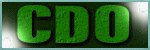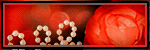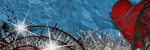Search This Blog
TOU
My tutorials are written by me and are the results of my own imagination. Any resemblance to another tutorial are purely coincidental.
Please DO NOT claim any of my tutorials as your own.
You may us my tutorials for challenges but please link to my tutorial on my blog.
You may not translate my tutorials.
DO NOT RIP MY TAGS
If you have any questions regarding my tutorials, please feel free to email me at gwils2007@gmail.com
Wednesday, February 7, 2024
Tropicana
This tutorial was written by me on May 25, 2020. The results are of my own imagination. Any resemblance to another tutorial is purely coincidental.
Please DO NOT claim this tutorial as your own.
This was written assuming you have a working knowledge of PSP.
Please keep in mind that I write the tutorial as I am creating it.
Sometimes I may not explain properly where to place things so please see my example if you are ever in doubt :)
Supplies needed
I am using PSP 2018 but this tutorial should work with any version.
Animation shop (optional)
PTU Tube: I am using Paula created by Misticheskaya. Please do not use this tubes without a proper license. You can purchase this tube here.
PTU Kit: I am using the gorgeous matching kit called "Tropicana" created by Hania's Design. You can purchase the kit at Pics for Design here. I am so excited as the animation is included with the kit.
Mask: Miz_Mask_241.jpg by Mizteeques. Thank you for your awesome masks. You can download it from her blog here. I am using the jpg versions for this tutorial. Open and minimize in PSP.
Font of choice for your name.
Plug in: None
Drop shadow of choice.
Vivienne's Paintbox has awesome drop shadow settings that I use a lot. You can find the settings here and check out her awesome tutorials :)
Anytime you resize an element or tube you should sharpen it. Go to adjust, sharpness, sharpen.
Let's get started.
Remember to save your tag often in case psp crashes. I always save my tags as a pspimage. It keeps all the layers and if you make tags for others you will always have the template.
Open a new 750x800 transparent image. We will resize later.
Add a new layer and flood fill with white.
Add a new raster layer and select all.
Open paper of choice. I am using paper 14, copy and close the original. Select the new raster layer and go to edit, paste into selections. Go to Layers, new mask layer, from image and in the drop down select Mizteeques mask make sure invert Mask data is not checked. Click ok and merge group. Image resize by 110% all layers not checked.
Open element 116, copy and close the original. Select the top layer and paste. Resize 50% and sharpen. Move to the upper right of the mask. Using your magic wand, click in the center of the frame. Selections, modify, expand by 5. Select the mask layer and add a new raster layer. Open paper of choice. I am using paper 12, copy and close the original. Standing on the new raster layer, go to edit, paste into selections. Select none and drop shadow the frame.
Open element 18, copy and close the original. Select the top layer and paste. Resize 60%, sharpen and drop shadow. Move to the bottom of the frame.
Open element 103, copy and close the original. Select the top layer and paste. Resize 60%, mirror, sharpen and drop shadow. Move to the bottom left of the frame.
Open element 110, copy and close the original. Select the top layer and paste. Resize 60%, sharpen and drop shadow. Move to the bottom left of the frame.
Open element 88, copy and close the original. Select the top layer and paste. Resize 35%, image, flip vertical, sharpen and drop shadow. Move to the top left of the frame.
Open element 53, copy and close the original. Select the top layer and paste. Resize 50%, sharpen and drop shadow. Move to the top left of the mask.
Open element 86, copy and close the original. Select the top layer and paste. Resize 60%, sharpen and drop shadow. Move to the left of the tree.
Open element 97, copy and close the original. Select the top layer and paste. Resize 40%, sharpen and drop shadow. Move to the bottom left of the tree. Duplicate and move to the right of the tree so you see part of it in the frame.
Open element 77, copy and close the original. Select the top layer and paste. Resize 35%, sharpen and drop shadow. Move to the bottom left of the surf board.
Open element 73, copy and close the original. Select the top layer and paste. Resize 40%, sharpen and drop shadow. Move to the down so the top is just over the surf board.
Open element 79, copy and close the original. Select the top layer and paste. Resize 40%, sharpen and drop shadow. Move to the bottom left of the greenery.
Open element 65, copy and close the original. Select the top layer and paste. Resize 40%, sharpen and drop shadow. Move to bottom left of the umbrella.
Copy your tube and paste as a new layer. Resize 25%, sharpen and drop shadow. Move to the bottom left.
Open element 74, copy and close the original. Select the top layer and paste. Resize 50%, sharpen and drop shadow. Drag this layer under the tube layer. Move to bottom bottom right so she is kneeling on it.
Open element 43, copy and close the original. Select the wall layer and paste. Resize 40%, sharpen and drop shadow. Move to the far left of the wall.
Open element 45, copy and close the original. Select the wall layer and paste. Resize 40%, mirror, sharpen and drop shadow. Move to the right upper side of the flippers.
Open element 69, copy and close the original. Select the tree stump layer and paste. Resize 25%, sharpen and drop shadow. Move to the lower left side of the stump so it is behind the tube.
Open element 99, copy and close the original. Select the tree stump layer and paste. Resize 35%, sharpen and drop shadow. Move to the top of the tree.
Open element 48, copy and close the original. Select the surf board layer and paste. Resize 40%, sharpen and drop shadow. Move to the left of the surf board.
Open element 01, copy and close the original. Select the Aloha leaf layer and paste. Resize 30%, sharpen and drop shadow. Move to the top right of the tree.
Open element 56, copy and close the original. Select the Aloha leaf layer and paste. Resize 30%, sharpen and drop shadow. Move to the bottom left.
Open element 14, copy and close the original. Select the scuba mask layer and paste. Resize 40%, sharpen and drop shadow. Move to the bottom right so it is under the flippers.
Open element 15, copy and close the original. Select the towel layer and paste. Resize 20%, sharpen and drop shadow. Move to the bottom right corner of the towel.
Open element 22, copy and close the original. Select the sundae layer and paste. Resize 25%, sharpen and drop shadow. Move to the bottom left so it is on the tree stump.
Open element 35, copy and close the original. Select the Aloha leaf layer and paste. Drop shadow and leave it where it is.
Open element 59, copy and close the original. Select the rug layer and paste. Resize 25%, sharpen and drop shadow. Move to the left so it shows behind the tube.
Open element 30, copy and close the original. Select the tree stump layer and paste. Resize 30%, sharpen and drop shadow. Move to the left so it behind the drink on the right side.
Open element 12, copy and close the original. Select the watermelon layer and paste. Resize 25%, sharpen and drop shadow. Move to the left so it behind the drink and in front of the watermelon.
Open element 05, copy and close the original. Select the towel layer and paste. Resize 18%, sharpen and drop shadow. Move to the bottom left so it behind the sundae.
Open element 07, copy and close the original. Select the red flower layer and paste. Resize 16%, sharpen and drop shadow. Move to the bottom left so it behind the sundae.
Open element 33, copy and close the original. Select the top layer and paste. Resize 30%, sharpen and drop shadow. Move to the bottom of the tube.
Open element 55, copy and close the original. Select the top layer and paste. Resize 30%, sharpen and drop shadow. Move to the top of the towels.
Open element 80, copy and close the original. Select the top layer and paste. Resize 25%, sharpen and drop shadow. Move to the bottom of the mat on the left.
Open element 102, copy and close the original. Select the bamboo layer and paste. Resize 28%, sharpen and drop shadow. Move to the bottom of the mat on the left behind the peaches.
Open element 98, copy and close the original. Select the bamboo layer and paste. Resize 25%, sharpen and drop shadow. Move to the bottom of the mat on the right behind the peaches.
Open element 26, copy and close the original. Select the cheese layer and paste. Resize 25%, sharpen and drop shadow. Move to the bottom of the mat on the right behind the peaches and in front of the cheese.
Add any other elements you like and make any adjustments to the layers.
Crop away any extra space. Resize 650 on the longest side, all layers checked.
Add your copyright and name.
If you do not want to animate, hide the white layer and save as png.
Animation:
Animating the tag. Make sure your tag is saved as you do not want to loose it if psp crashes.
Might want to grab a coffee :)
This animation is done a little different. I am using the animation that came with the kit. As it is a .gif it will not open in psp.
Open animation shop.
Open HD_TropicanaPU_EXSTRA.gif. You can actually click on the file and drag it into animation shop. Note how many frames are in this animation as we will need the same amount of frames when we create a new animation with the tag. You can see this in the bottom right corner of animation shop.
I want to resize the animation so it will look nice on my tag. Go to Animation, resize animation. A resize box will pop up. Click on the Percentage of Original and change it to 40%. Resize Type, Smart Size and Maintain Aspect ratio of ### is checked. Click ok. If you want it smaller or larger just hit ctrl+Z and resize it again by changing the percentage.
Next. Go to psp and we want to copy our tag. Go to, Edit, copy special, copy merged.
Back to Animation shop. Edit, paste as new animation or keyboard shortcut Ctrl+V. That gives us one frame but we need 20. Holding down your ctrl+shift, tap the L on your keyboard 19 times until you have 20 frames.
So now we should have 20 frames on each of our animations.
Select the wordart ani and select all by going to Edit, select all or keyboard shortcut Ctrl+a.
Copy this animation by keyboard shortcut Ctrl+C.
Select your tag ani. Select all and we want to paste into selected frames. Go to Edit, paste, paste into selected frames or keyboard shortcut Ctrl+E.
You will see it at the end of your mouse pointer. Move it into a spot you like then left click on your mouse. I placed it about midway of the frame just above the wave. If you do not like were it was placed, hit ctrl+Z and Ctrl+E again. Once you are happy with the placement you can view it by going to View and select animation. If you like how the animation is showing you can close off the preview window by clicking on the X in the top right corner. Just need to be careful you close out the preview window and not your tag.
Go to file Save as, gif and click next and next until you hit finished. I use the default settings.
I hope you have enjoyed my tutorial. I would love to see your results.

Labels:Animated Tutorial,Animating with mng file,Hania's Design,Misticheskaya,PSP Tutorial,PTU Tutorials,Summer
Followers
Labels
- Abby Dawn
- Adrienne's Designs
- AI Tube
- Alex Prihodko
- Amber
- Animated Tutorial
- Animating with mng file
- Animating with psd file
- Animating without pre-made animation
- Anna Marine
- AoRK
- Applying a mask to Animation
- Atarika
- Atelier de Minja
- Attila
- Autumn
- Awareness
- Barbara Jensen
- Barbara Jensen Bonus Tube
- Bella Caribena
- Canada Day
- Carita Creationz
- Cartoon Pink
- CDO
- Changing the Blend mode of Animation
- Chaos Priestess
- Christmas
- Circus
- Colorizing psd animation in psp
- Covid-19
- Curious Creative Dreams
- Dark/Gothic/Halloween
- Dilara
- Doodle by Design
- Easter
- Egyptian
- Elegance Fly
- Elias Chatzoudis
- Enamorte
- Enys Guerrero
- Fantasy
- Fiodorova Maria
- Foxys Designz
- FTU Animation
- FTU Scrap kit
- FTU Tube
- FTU WordArt
- Goldwasser
- Gothic Inspirations
- GriAnna
- Hania's Design
- Indigenous
- Jeff Haynie
- Jenny
- Julsy
- Karmalized Scraps
- Katharine
- Kela
- Kiya Designs
- Kizzed by Kelz
- Lady Mishka
- Ladyhawwk Designs
- Mardi Gras
- Martin Abel
- Maryline Cazenave
- Medical
- Mermaid
- Misticheskaya
- MizTeeques
- Mother's Day
- New Years
- No Scraps
- Nocturne
- PFD
- Pink Paradox Productions
- Pirate
- PS Tutorial
- PSP Beginner tutorial
- PSP Tutorial
- PTU Cluster
- PTU Kit
- PTU tube
- PTU Tutorials
- Rebecca Sinz
- Rebel Dezigns
- School
- Sheokate
- Sophisticat Simone
- Spring
- St. Patrick's Day
- Stan Dudin
- Stanley Morrison
- Steampunk
- Stella Felice Art
- Summer
- TADD
- Taggerworld
- Thanksgiving
- Tiny Turtle Designs
- Using a JPG mask in PS
- Using multiple animations
- Valentine
- Verymany
- Vintage
- VM Artists
- Wedding
- Western
- Wicked Princess Scraps
- Winter
- Yuriko Shirou
Blog Archive
-
▼
2024
(272)
-
▼
February
(272)
- Steampunk Valentine
- Hanny
- I love Icecream
- Vintage Haunting
- Butterfly Dreams
- Arabian Nights
- Pink kind of Girl
- Champagne Wishes
- Cute Sailor
- Ocean Beauty
- Tropical Vacation
- Purple & Steamy
- Sunshine Vibes
- Burlesque
- Green Apple
- Pink & Steamy
- Green Steam Dream
- Pirate's Adventure
- Fanta Sea
- Gothic Romance
- Under the Sea Beauty
- PTU: Bastet
- FTU: Secrets
- FTU: Smell the Coffee
- PTU: Frankie's Girl
- PTU: Halloween Party
- PTU: Alice's Nightmare
- FTU It's Magic
- FTU Blue Feeling
- FTU: Mindful Angel
- PTU: Cup of Tears
- Blue Beauty
- Witch's Web
- Let is Snow
- Happy New Year
- Alice in Wonderland
- Irish Spirit
- FTU: Mindful Angel
- FTU: A hint of Goth
- FTU: Autumn Days
- FTU: Forever Dark
- FTU: A Taste of Halloween
- FTU: Recover
- FTU: Romantic Steampunk
- FTU: Insoluble Mystery
- FTU: Ladybug Dreams
- Steam 3
- Tonya
- Ahoy Sailor
- Lift Off
- Autumn Gothique
- Gentle Forest
- PTU: Watermelon
- FTU: Beach
- Color Pop 12
- Precious Memories
- Color Pop 9
- Donut Mocha
- Spirit Guide
- Enchanted Fantasy
- Mysteries of the Forest
- Gothic Girl Summer
- Waiting
- Cassandra
- Some Kind of Fairytale
- Tropicana
- Mermaid Song
- Alice
- Amazon
- Valyria
- Mermaid Tears
- Secrets
- Steam Punk Beauty
- Autumn Dreams
- Tangled Web
- Happy Bride
- If the Broom Fits
- Heading Down the Highway
- Pizza Time
- Steamy Autumn
- Sun Kissed
- Sunflowers & Coffee
- Autumn Solitude
- Memories of a Witch
- Secret Garden
- You are my Sunshine
- Shades of Green Steam
- Barbara Jensen Learning tutorials part 3. Animatin...
- Barbara Jensen Learning tutorials part 2. Animati...
- Autumn Mouse
- Learning tutorial 1 - Barbara Jensen Free Tube & K...
- Technolime
- Wickedly Bootiful
- Smiling Hedgehog
- Whimsical Circus
- Halloween Party
- Baba Yaga
- Ghoulishly Delightful
- Autumn Mourning
- Timeless Navigator
-
▼
February
(272)