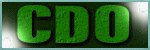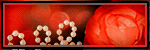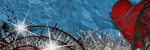This tutorial was written by me on May 1, 2020. The results are of my own imagination. Any resemblance to another tutorial is purely coincidental.
Please DO NOT claim this tutorial as your own.
This was written assuming you have a working knowledge of PSP.
Please keep in mind that I write the tutorial as I am creating it. I may bounce back and forth on different layers.
Sometimes I may not explain properly where to place things so please see my example if you are ever in doubt :)
Supplies needed
I am using PSP 2018 but this tutorial should work with any version.
Animation Shop (Optional)
PTU Tube: I am using Enamorte's gorgeous tube 19-2. Please do not use this tubes without a proper license.
You can purchase this tube at CDO here.
PTU Kit: I am using a beautiful kit called "Inspired by Nene Thomas February 2020 bt" created by Ladyhawwk Designs. This kit can be purchased at CDO here.
Animation is optional.
PTU Animation: I am using Rebel Dezigns awesome animation 1628 from package 541. You can purchase this at CDO here.
Mask: Mask 342 by Mizteeques. You can get it from her blog here. Open and minimize in PSP. I am using the png version.
Font of choice for you name.
Plug in: Eyecandy 4000, gradient glow.
Drop shadow of choice.
Vivienne's Paintbox has awesome drop shadow settings that I use a lot. You can find the settings here and check out her awesome tutorials :)
Anytime you resize an element or tube you should sharpen it. I do this for each layer I resize. Adjust, Sharpness, Sharpen.
Let's get started.
Open a new 800x800 transparent image. We will resize later.
Add a new layer and flood fill with white.
Copy Misteeques mask and close the original. Paste as a new layer. Select all, float, defloat and add a new raster layer. Open paper of choice. I am using paper 4, copy and close the original. Select the new raster layer, Edit, paste into selections. Select none and delete the mask layer.
Copy your close up tube and paste as a new layer and drop shadow. I moved her up and to the right slightly.
Open Frame 4, copy and close the original. Select the mask layer and paste. Resize 60% and sharpen, move to the upper left corner of the mask. Using your magic wand, click inside the frame. Selections, modify, expand by 5. Open paper of choice, I used paper 5. Copy and close the original. Select the mask layer and add a new raster layer. Standing on the new raster layer, go to edit, paste into selections. Select none and drop shadow the frame.
Open element 23, copy and close the original. Select the frame layer and paste. Resize 60% and sharpen, move to the bottom left corner of the frame and drop shadow.
Open element 5, copy and close the original. Select the mask layer and paste. Resize 50% and sharpen. Image, free rotate to the left 90 degrees. Move to the right side of the frame. Duplicate and mirror, move to the left side of the frame. Drop shadow each layer.
Open element 14, copy and close the original. Select the top bracket layer and paste. Resize 70% and sharpen. Move to the right side of the mask so it is showing behind the wings of the tube. Drop shadow.
Open element 8, copy and close the original. Select the music layer and paste. Resize 60% and sharpen. Move to the right side of the tube so you see it under the bottom wings. Drop shadow.
Open element 11, copy and close the original. Select the music layer and paste. Resize 60% and sharpen. Move to the middle right so it covers part of the music layer. Drop shadow.
Open element 12, copy and close the original. Select the trunk layer and paste. Resize 60% and sharpen. Move to middle right so it overlaps the trunk. See mine for placement. Drop shadow.
Open element 15, copy and close the original. Select the shelf layer and paste. Resize 40% and sharpen. Move to the bottom of the shelf slightly overlapping the trunk. Drop shadow.
Open element 10, copy and close the original. Select the Vase layer and paste. Resize 20% and sharpen. Move to the bottom right of the vase and drop shadow.
Open element 9, copy and close the original. Select the heart box layer and paste. Resize 30% and sharpen. Move to the bottom to the top of the mirror lines up with the bottom corner of the trunk. Drop shadow.
Open element 6, copy and close the original. Select the tube layer and paste. Resize 50% and sharpen. Move to the bottom right of the tube. Drop shadow.
Open element 1, copy and close the original. Select the tube layer and paste. Resize 30% and sharpen. Move to the right of the tube so it overlaps the heart boxes. Drop shadow.
Open wordart, copy and close the original. Select the frame layer and paste. Resize 60% and sharpen. Move to the top left of the frame. Apply eyecandy 4000, gradient glow. Basic tab Glow Width 5, Color tab select fat then on the second stop change the color to #beaeb7. I moved the first top diamond closer to the second stop. See screen shot below. Drop shadow.
Open element 7, copy and close the original. Select the top layer and paste. Resize 40% and sharpen. Move to the bottom of the top box layer and drop shadow.
Open element 4, copy and close the original. Select the glass bottle layer and paste. Resize 40% and sharpen. Move to the bottom left of the box and drop shadow.
Open element 21, copy and close the original. Select the trunk layer and paste. Resize 35% and sharpen. Move to the bottom right corner of the trunk and drop shadow.
Open element 19, copy and close the original. Select the tube layer and paste. Resize 35% and sharpen. Move to the bottom of the tube so it covers the edge of the tube. Drop shadow.
Open element 22, copy and close the original. Select the tube layer and paste. Resize 30% and sharpen. Image, free rotate to the left 20 degrees. Move to the bottom left of the tube and drop shadow.
Open element 10, copy and close the original. Select the top box layer and paste. Resize 30%, sharpen and mirror. Move to the bottom left so it covers the edge of the lantern and box. Drop shadow.
Add any other elements you like.
Image, resize by 650 pixels on the longest side, all layers checked.
Add your copyright and name.
If you do not want to animate, hide the white layer and merge visible.
Save as png.
Animation:
Open Animation shop. We will get back to this soon.
Back to psp. Open Rebel Dezigns animation 1628. I cull the animation by selecting each odd layer. Hold your ctrl down and select each odd layer (the select layers will be highlighted in blue). Once you have all the odd layers selected go to Layers, new layer group. When the pop up window appears click ok. Scroll all the way to the top and click on the little white arrow beside the group to collapse it.
Select the group layer so it is highlighted. and click on the link icon in the layer tool bar. Edit, copy. Select your tag layer and paste as a new layer. Close the original animation and do not save changes.
When you paste the animation it will always paste above the top layer. Select the group layer and drag it down until it is just above the tube layer.
Image resize, 40% and move it down so it is roughly in the center of the tube.
Expand the animation by clicking on the little white arrow beside the group. We need to sharpen each layer and hide some of the layers. Select Frame layer 25, adjust sharpness the click on the eye next to this layer to hide it. Repeat the sharpness and hiding of each layer until you reach Frame layer 1. Only sharpen layer 1 and do not hide it. We need this layer visible.
Go to edit, copy special, copy merged.
Go to Animation Shop, Edit paste as new animation or Ctrl+V.
**Back to psp.
Hide frame 1 of the animation and unhide frame 3. Edit, copy special, copy merged.
Back to Animation shop. We need to paste this after our current frame. Go to edit, paste, after current frame or Shift+Ctrl+L.**
Repeat ** to ** until you have 13 frames in animation shop. It will tell you how many frames you have on the bottom right corner of animation shop.
Now in Animation shop go to Edit, select all. I want to slow the animation down. Go to Animation, Frame properties and on the display time tab change the number to 15. The higher the number the slower the animation. Click ok.
Go to file Save as and click next and next until you hit finished. I use the default settings.
I hope you have enjoyed my tutorial. I would love to see your results.